The advantage of Lumis Gallery, is to propose a solution:
– All your Flickr sets are taken into account
– Comments are displayed directly on your site
– You also get a “blog” automatic, which displays the descriptions of your Flickr account you choose
– You have a page with a map of the world where you can see your photos geolocation
The disadvantage: your site is in English.
Yet it was a plus for those who want to do their work outside the Francophone world, without having the control necessary to design their own site in English.
1. Demonstration
Here is how your site if you follow this tutorial:
– Example home page (see the list of sets on the right, the effect in mouse …)
– Example of a display set
– Example of displaying a photo (see posting comments below)
2. Prerequisites
– Have an account on Flickr and use it.
Flickr is a site for sharing pictures easy to use. A comprehensive tutorial on using the service is available here (to make themselves known through Flickr: The user guide).
– Having a web hosting with mysql database.
3. Installation
– Download Lumis Gallery here.
– Unpack the archive on your PC.
– Inc_config.php Open the file in a text editor (Notepad …)
– In this file, make the following replacements:
– Line 12 ($ approot), enter the address where your site is available.
– Line 15 ($ FlickrAPIkey), enter your key to the Flickr API:
For your site to connect to Flickr, you need an API key.
Nothing complicated in there, just go to this address once you’ve logged into your Flickr account and follow these instructions:
Flickr needs to know who we are and for what purpose we wish to use from our Flickr site.
– We will complete the form by providing a name and an e-mail.
– Then, select “non-commercial use.
– In the “Describe the application you are planning to build, we will explain to Flickr what we want to make the API.
For example, copy the following:
Quote:
I need to have an API key to make use of the Flickr API with Lumis Gallery (lumis.com / lumisGallery /) on my website (address of your site here).
– We check the two boxes at the bottom to accept the terms of use, and valid.
– On the next page, a beautiful code looks: he is our precious key without which the site will not be able to access Flickr.
On the copy, and keeps carefully.
– Line 19 ($ gMapsApi): enter your API key for Google Map.
This key is used to display the world map to locate your photos, using the Google Map.
To get it, is simple:
– Go here
– At the bottom, select the check box and enter the address of your site.
– On the next page, the key appears below the text “Your key is”.
Copy it and paste it in your file.
– Line 23 ($ defaultUser), enter your Flickr username.
(Go here if you have not yet defined).
– Fill out the information in your mysql database:
This information is provided by your host:
– Line 31 ($ cachedbUsername): the identifier to access the mysql database
– Line 33 ($ cachedbpassword): the password to access the mysql database
– Line 35 ($ cachedbserver): mysql host (usually: localhost)
– Line 37 ($ cachedb): The name of the mysql database
– The rest of the file can be left unchanged.
However, if you want to change some options (number of images per page, etc …), in which case you should change the other variables.
– Save the file, then send the contents of the folder on your server, eg Filezilla (Learn how to use Filezilla).
4. Use Lumis Gallery
– Location of pages:
Your home page is available here: monsite.com / pictures.php
Another type of home page is available here (list of sets): monsite.com / sets.php? / Viewall /
The blog is available here: monsite.com / tblog.php? / Page1 /
The card for GSE is available here: monsite.com / map.php
– Use of the blog:
The blog displays descriptions of photos that you put a specific tag in Flickr.
This tag is as follows: lumisGallery: blog =*
(replace the * with a category name to be created automatically on your blog).
Nothing more to do!
– Using the card geolocation:
It is fully automatic. Just tagged photos to your Flickr account (see tutorial here (to make themselves known through Flickr: The user guide)).
– If you want the home page is displayed directly chosen when entering the address of the site:
If your server has mod rewrite enabled (ask your host), create a file where you specify:
Quote:
RewriteEngine on
RewriteRule ^ index.html $ pictures.php
(change pictures.php the page you want to host the site).
Name this file. Htaccess (with a. Before) and place it at the root of the site.
– Customize the design of your site:
To personalize the top of the page: edit inc_header.php
To customize the bottom of the page: edit inc_footer.php
To change the CSS styles: edit lumisGallery.css
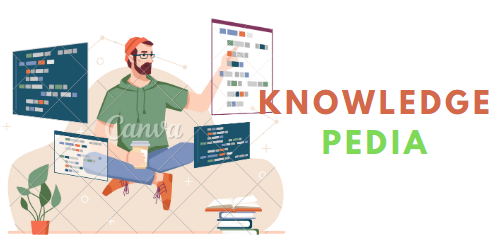
Great article post.Really thank you! Fantastic.