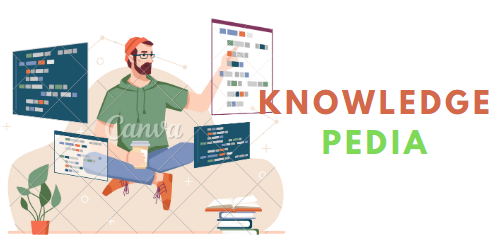With version 4.0, Skype has added a new switch for supporting multiple users on a single PC. The following steps would show how to create a new shortcut for starting a new Skype instance with a different Skype user account.
* Open Windows Explorer and go to “C:\Program Files\Skype\Phone.”
* Right click on the Skype icon and select “Create Shortcut.”
* Right click on the new shortcut and select “Properties.”
* Append ” /secondary” to “Target” to become ‘”C:\Program Files\Skype\Phone\Skype.exe” /secondary.’
* Click OK to save the change.
* Give the new shortcut a new name and move it to anywhere you desired.
* When you click on this new shortcut, a new Skype window will appear and you can log on using another Skype account.
You can also run the new Skype instance under another Windows user account. Right-click on the new icon while holding down the shift key, then select “Run as.” See below for more details.