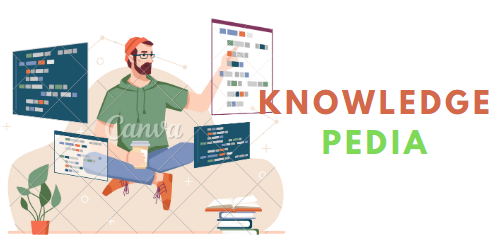It is a common seen requirement to use Flash to record audio from browser, like the famous singing search site midomi. These days I did a little survey about this, write down some memo here.
There are a lot of resources introducing how to program in ActionScript to send video/audio stream via RTMP protocol. One particular page I found very useful is this. It gives you out-of-box sample application and full source codes, also with complete related JavaScript sample codes. However the author seems using Red5 server, which I found not maintained as well as AMS(Adobe Media Server). Here are some steps to setup AMS5 to work:
Download AMS5 and install it. An Adobe member account is required. I used Windows version.
Open AMS start page and play with it, default location. Test if video streaming is working.
Open AMS admin console and play with it, default location. Here you can view active connections to the server and log.
Replace the application “live” with an unsigned version: backup all contents under path \applications\live\, then delete them; copy all contents under path \samples\applications\live\ to \applications\live. This is based on instructions in \applications\live\readme.txt.
Open \conf\ams.ini, change the line starting with “LIVE_DIR” to
# LIVE_DIR = C:\Program Files\Adobe\Adobe Media Server 5\applications\live
LIVE_DIR = C:\Program Files\Adobe\Adobe Media Server 5\webroot\live_recorded.
Restart AMS5 service: run “Stop Adobe AMS5″ then “Start Adobe AMS5 in start shortcut group of AMS5.
Open the demo page OR click here mentioned above on the AMS5 machine. Use the “Want to test your Red5 install?” part to test your own FMS setup. Fill in “rtmp://localhost/live” and click “Load” button. It should be able to record and play, the file should be saved under \webroot\live_recorded\ as an .flv file.